StarWarsMod4AirMash

Index / Short Summary:
If you are in a hurry, a very short list would summarize the main features as follow. Please, be reminded this is not a complete list. I’ll add more as I remember them (sorry about that).
- Extensions
- Extensions created by other users can be added.
- Default Themes
- StarMash v.1 Theme - No Parallaxing
- StarMash v.2 Theme (default)
- New graphics stack, containing:
- Parallaxing (depth-illusion)
- 12 new Ships randomized background (new background every match)
- 10 planets drawn by me
- Capital ships for Imperials and Rebels
- Asteroid layers
- Different graphics for each team, and different colors for each teams’ shots.
- All new sounds! Every ship has its own characteristic sound.
- Cosmetic changes in the UI (icons/fonts/sizes/etc)
- New graphics stack, containing:
- Vanilla Theme (AirMash’s default look)
- Pixel Art Theme
- Realistic Sprites Theme
- Other Themes
- Improvements in gameplay, including:
- Non-printable characters in player’s names replaced with �
- Customizable radio messages (Press
Z,XorC, then choose a message with a number key0-9) - 1, 2, 3 Leaders tracking
- Targeted Player tracking (click a player’s name in either of the scoreboards)
- Arrow Indicators
- Position age on minimap
- Prowler radar: Low resolution danger zones.
- Missile/Laser colors in CTF
- Player’s position and team member’s health
- Flag events informed vocally
- Visual FX for Respawn and Power ups
- Kill Streaks
- Leader’s ship
- Cruise Control (Press
5orENDto activate/deactivate, you can also disable pressingUP/DOWN) - AutoPilot (Experimental…
ALT + Left Clickon the minimap) - Mimic other players
- Drop Flag shortcut (
Y) - Respawn shortcuts in Spectator (
1,2,3,4,5) - Spectate when CTF match begins
- Improvements in User Interface:
- Mod settings window
- Zoom Level
- Use squared game area
- Reddit discussion panel
- Changelog panel
- Who killed who log
- Game Log window
- Player joined/left log
- Kills / Deaths Counters
- Match Duration
- Mod section for help window
- Show/Hide Leaderboard (
F3key) - Show/Hide User Interface (
F4key) - Emotes Panel (
F5key) - CTF Match ending effects
- Minimap Size settings
- Move Minimap (via console)
- Pan the camera along the X or Y axis (via console)
- FPS / Debug Information (via console)
- Chat improvements:
- Lots of new emotes!
- Unlimited length for messages
- Emoticons converted to emojis
- Transparency in chat bubbles
- Links for URLs
- Navigate and Resend previous messages
- Team colors in chat window
- Sound on Whisper
- Copy to clipboard
- Clear chat button (
DELkey) - “Player left” message.
- Spam blocker
- ¯\_(ツ)_/¯ (shrug message)
- -SWAM-PING Command
- Spectator Mode:
- Free Camera spectator Mode (move around the map freely with a Zoomed Out view)
- Click to spectate (click a player’s ship or a player’s name in the scoreboards)
- Future features There are several new features coming!
Features
Here, I will give a litte more detailed explanation for each feature. It’s still an incomplete list. I’ll have to re-check the code to find other things I forgot to add here…
Extensions
Extensions are plugins for StarMash, that can add new features and Themes. For a complete description of how to use them and how to create new ones, you can read the following tutorials:
TUTORIALS
- Extensions - Part 1: Introduction:
My very first StarMash tutorial. In this article, you will learn:
- How StarMash works.
- How StarMash Extensions work.
- How to respond to StarMash events.
- How to create the most basic extensions.
- I hope you like it!
- Extensions - Part 2: Having fun with extensions :
In this article, you will learn:
- How to create a simple, yet funny extension that interacts with the game.
- How to interact with AirMash objects.
- Send bubble messages.
- How to avoid being disconnected or banned by AirMash’s server.
- Extensions - Part 3: Settings :
In this article, you will learn:
- How to show custom settings for your extensions and themes in the Mod Settings Window.
- Extensions - Part 4: Themes :
In this article, you will learn:
- Assets and Textures used by AirMash.
- What files I need to edit for my themes.
- How to build super simple themes with almost no coding.
- Extensions - Part 5: Advanced Themes :
In this article, you will learn:
- AirMash graphics and layers.
- Loading your own files and textures.
- Replacing the CSS file.
- Using your own audio files.
- Final thoughts
StarMash v1 and v2 Themes
Paralaxing Background
The game now represents space in a simil-3D way, with depth simulation. Closer elements move faster than distant elements, taking the game to a whole new Dimension!
(This is best viewd in the youtube videos)
12 New Ships:
12 new ships, divided in two different graphics sets. When playing Capture the Flag, one team looks like Rebel forces, the other like Imperial ships!
In FFA and Battle Royale you can change the graphics set used by your ship, by clicking the Graphics button that is placed over the ship type icons.
Imperial Ships:
- Tie Fighter
- Tie Bomber
- Tie Interceptor
- Tie Advanced
- Tie Phantom
- Leader: Sith Infiltrator
Rebel Ships:
- X-Wing
- B-Wing
- A-Wing
- Y-Wing
- Scout Ship
- Leader: Golden X-Wing

Each ship has also it’s own style for the thrusters… a small cosmetic change that adds to the overall experience.
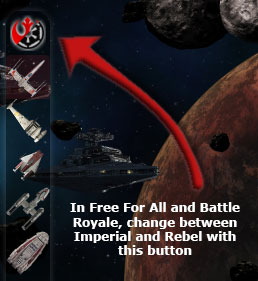
Random Background Generation
No two matches look the same! The background is generated for each match.
The background is composed by 3 main nebula layers, a planet, some other celestial object (still not uploaded), a randomized fleet of Imperial capital ships, and a randomized fleet of Rebel Capital ships.
After a background is generated, a panel is shown for 10 seconds with a button to generate a new one.
You can also generate a new background after those 10 seconds, by opening the Mod Settings window, and clicking the button Generate New Background.
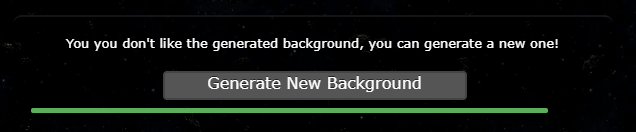
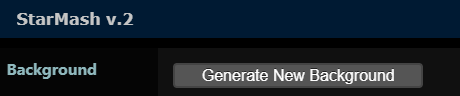
10 different background planets
I have drawn 10 different background planets (I might add more in the future). Which planet will be shown is chosen randomly for each match.
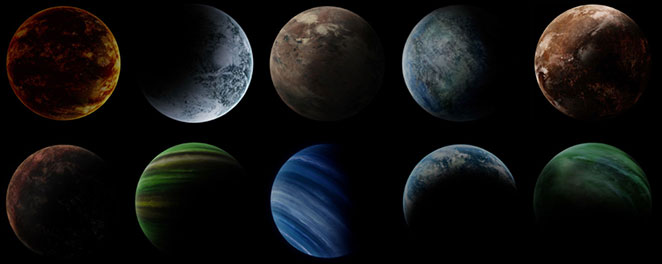
I must give a big thanks to the people posting great tutorials on deviantart and youtube about how to draw photo-realistic planets… It was great thing to learn! :D
Now… those planets are still unnamed… should I organize a contest to name them?
Background Capital Ships for Imperials and Rebels
Another big thanks I want to give, is to the people posting CC-Zero models (public domain) in https://www.blendswap.com
That page was a godsend for me while creating a lot of the resources for this Mod…
Asteroids
We are in space, so we can’t have mountains… But we can have asteroids!
And given that the background now moves very slowly because of its distance to the camera, I created several background asteroid layers, that helps the user know how much he/she is moving.
Those layers can be enabled/disabled in the Mod Settings window, but I would recommend you to keep them, because given the immensity of space, it can be confusing to pilot your ship without close reference points.
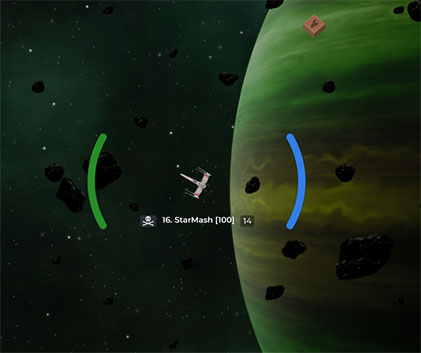
New icons
Almost every resource used by the game was changed, even the icons! They now reflect their Star Wars equivalents, including icons for Lasers, Deflector Shields, etc.
Even the Connected Users icon was replaced by a rebel pilot icon.
Audio
30 New Ambient Sounds!
Every sound of the game was changed, and then I added a lot more! Because the sounds are as important as the graphics to achieve a good level of immersion in the game.
Each Ship has its own sound
No two ship types use the same ambient sound… every single one of them (10) have their own distinctive ambient sound, respecting the base material (Star Wars).
Main Menu Music
Disabled by default.
But you can enable it via the Mod Settings window. It’s just a small element to add some sentimentalism and inspiration before playing. Even when enabled, the music stops when you join a game.
Vanilla Theme
It’s airmash’s default look, with all the other features from StarMash. Also, in CTF missiles and players are optionally colored to their teams’ colors.
Pixel Art Theme
This theme features a retro pixelated look, that looks similar to the old 8-bit games.
Let’s celebrate AirMash’s 6 Months with something new, from the past! Because everything old is new again!
![]()
Realistic Sprites Theme
This theme adds more detailed and realistic graphics to the game.
![]()
Other celebratory themes
From time to time, a new celebratory theme is featured, like St. Patrick’s day Theme, Christmas Theme or even World Cup Russia 2018 Theme!

Gameplay
Non-printable characters replaced with �
Non-printable unicode characters are replaced with �, to avoid some players using (abusing) those chars as names, which affects the game when playing CTF (because you can’t see that the flag has been taken).
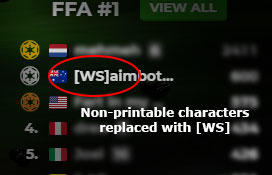
Customizable Radio Messages
Radio messages are predefined messages that can be sent by pressing a 2-keys combination.
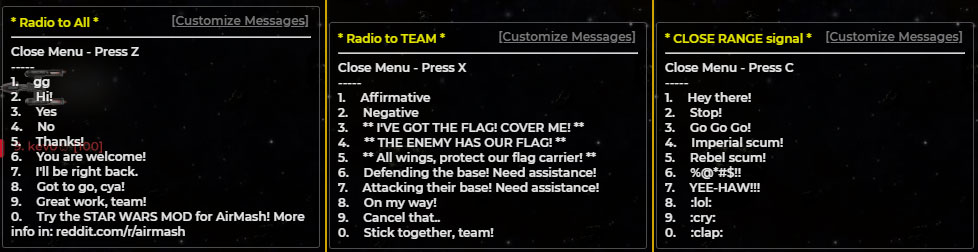
First press a radio key:
Z, for sending to All PlayersX, for sending only to Team MembersC, to say something using a bubble over your ship
Then, press a number key (0-9), to send the desired message. You can also cancel (and hide this panel), by pressing the respective radio key again.
You can also customize the messages for each panel, by clicking the Customize Messages link in each panel. You can customize up to 30 messages, 10 for each panel.
Customized messages are saved in the browser’s local storage, so they persist between gaming sessions.
You can make multilined messages by using the ‘|’ character. Multiline messages are sent in parts every couple of seconds. E.g: This is my|multiline message|please don't use it|to spam the chat panel.
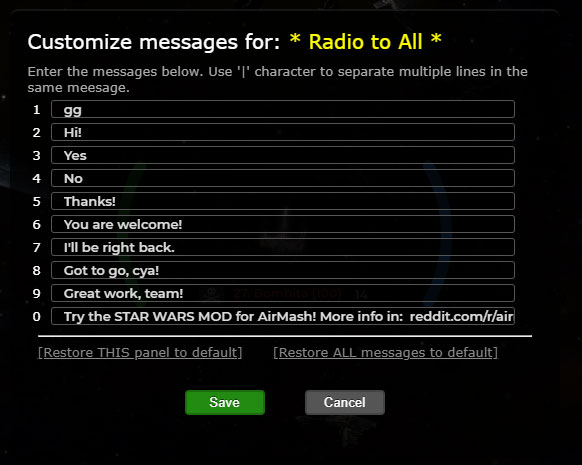
Minimap Leaders Tracking
The minimap displays the position of players ranked 1, 2 and 3 on the scoreboard, for an extra challenge to both, the leaders and the rest.
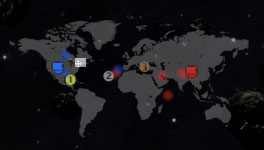
Player Tracking
You want to play with real-life friends and family, but it gets tedious trying to find yourselves between all those other users? Just activate Player Tracking.
- While you are alive, click the name of the Targeted Player in the scoreboard (or the extended scoreboard, by clicking View All).
- The target’s location is displayed in the minimap, with a crosshair icon.
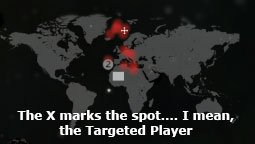
Note: I understand that for some people, this feature might be polemical. I myself keept it removed when releasing previous versions of the mod, but it was requested to me BY A LOT OF PLAYERS who wanted it to play with real life friends/family, and I think that in those cases, given that there are not private servers, it’s a really useful feature.
Arrow Indicators
In Capture The Flag, when a flag is being carried or dropped outside of its original position, an arrow is shown pointing in its direction.
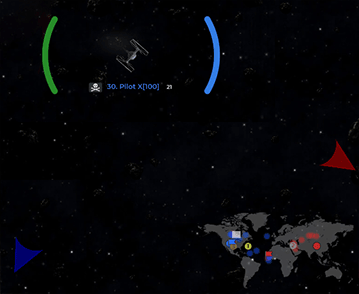
Position age on minimap
When the minimap is refreshed every 5 seconds, its dots and the Arrow Indicators become brighter. As the position ages, the elements become more translucent to indicate the loss of precision.
Prowler radar: Low resolution danger zones.
Renders a big circle over the map to indicate danger of prowlers in that area. It uses a low resolution for the position, meaning that it’s not accurate. The circle covers just 19% of the possible area where the prowler may be. It is only available for tornado and predator.
Originally, it was going to be a Tornado-exclusive, to give some new life to that plane, that was underused.
But as I made a “self-spectating detection extension” (an extension that detects when a player is self-spectating to see enemy prowlers in CTF), and then I saw that many players were using this method (I confronted a few via whisper, who admitted it, and the feeling was always similar about how annoying the game is when there’s not much you can do with them). So, as it was becoming dangerously “common”, adding Predator was a compromise that made sense, considering the alternative.
Helis can spam a lot of missiles to defend himself and reveal the hidden prowler, Goliath can already make it visible by using repel, and prowler vs prowler is an equal ground fight, so that’s why those planes have it disabled.
Putting it in numbers:
- The circles update once every 5 seconds.
- In that time, a prowler can move 1350 (in-game) pixels.
- The circles have a 600 (in-game) pixels radius … that is, 44% of travel distance for a prowler in that time.
- This means, the circle covers theoretically 19.75 % of the possible location area of a moving prowler.
- But, the position is based on the low resolution position, which is calculated by the server, and according to sigma, it has a small randomized component in it, so in reality that 19% ends up being less…
This means that the circle gives you a very rough idea of where “there is some danger”, but you still need some luck or skill to guess the exact position, if the prowler is moving.
Missile/Laser colors
Missiles (lasers in starmash themes) are colored according to the team. Also, repelled missiles by a Goliath (or equivalent) also change color. For example, in starmash themes, you can see green lasers for the Imperials (blue team), and red lasers for the Rebels (red team).
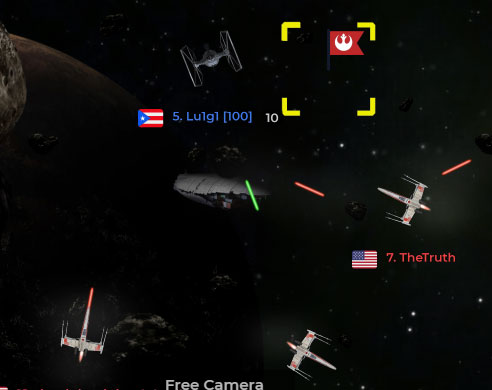
Player’s position and team member’s health
The player’s position in the scoreboard, is shown in the ship’s name.
Also, in CTF the health is shown in numeric form, only for teammates.
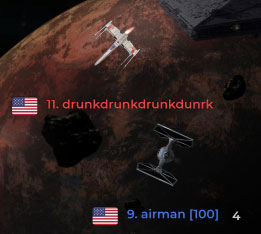
Voice Messages for Flag Events
When playing Capture The Flag (CTF), you will hear a voice informing you when your flag or the enemies’ flag has been taken, recovered or captured.
There are two voices:
- A Male Stormtrooper voice for Imperials.
- A Female for Rebels.
Voice Messages can be enabled / disabled in the Mod Settings window.
HyperSpace Visual Effects
When you start a match, change server or respawn, you will land at the new coordinates vía an Hyperspace Jump.
The screen will display an animated hyperspace visual FX for a very brief moment…
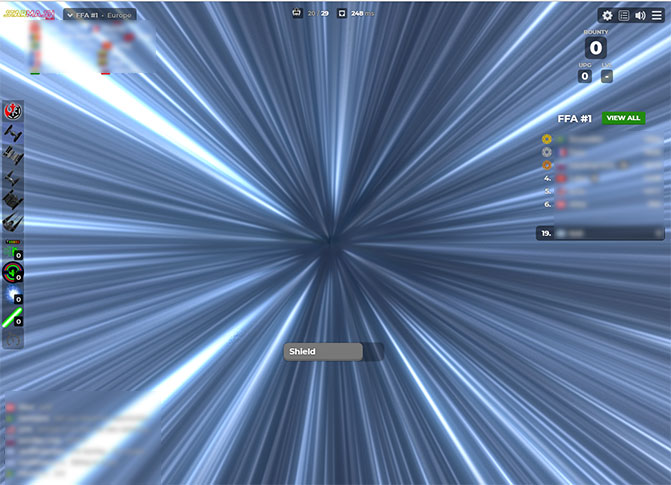
Powerup Visual Effects
When picking up an Inferno or Shield crate, the game now displays some visual effects to make you feel more into the action.
With Inferno, the screen gets a reddish hue, to make you feel like a true sith, with your powers increasing while the you are pulled into the Dark side of the Force.
With Shield, the screen becomes brighter, more energetic, letting you see more details, thanks to the power of the Force!
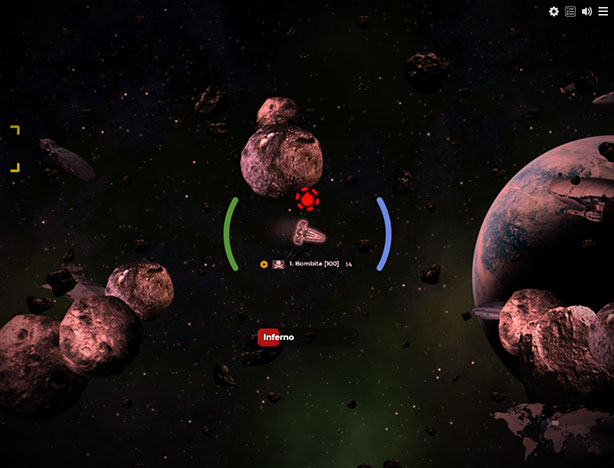
Kill Streaks
So, you have killed 5 players without daying? Let’s make you feel more proud, and let the others know that you are a powerful pilot, by making your ship glow in the colors of your team!

Team Leader’s Ship
The fist player in the scoreboard (in FFA and BR), and the first player in each team (CTF) gain a special ship. Because, a fine leader needs a fine ship!
Currently, it’s only available for predators (tie fighter/x-wings). Imperials get a Sith Infiltrator, and Rebels get a Golden X-Wing.

Cruise Control
Press 5 or END key, or click the Cruise Control button below the upgrades icons, to enable or disable.
Cruise Control makes your ship keep moving forward automatically, until you disable it, by either pressing 5/END again, or UP/DOWN.
A
Auto-Pilot
This is an experimental feature.
Alt+Click on the minimap to activate a pathfinding Auto-pilot that will avoid obstacles and reach to the selected destination. It’s disabled when arriving at destination or pressing a movement key.
Note: It’s a little bit slow to avoid being banned for packet flooding. Its an experiment I made for fun, and as a self-challenge. I might optimize it eventually… or not.
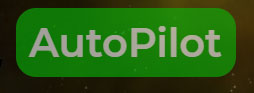
Mimick other Players
Replicate another user’s movements. To avoid this being exploited, I removed most automation. So, now it depends on some manual actions, but it can still be really fun to use and even super dangerous when used by some skilled and coordinated users.
How to use it:
ALT + [Right Click]on a player to select as mimic target.ALT + [Right Click]on you, to stop mimicking (remove target).INSor,to align the ship with the mimic target.HOMEor.to pause/resume mimicking.-to toggle between normal or mirrored mimic (180 degrees rotation of actions).
Drop Flag Shortcut
When playing Capture The Flag (CTF), press Y to /drop the flag. The flag will be left floating for others to grab.
Respawn shortcuts in Spectator
When spectating, you can now respawn pressing 1, 2, 3, 4 or 5 for the different ships.
Spectate when CTF match begins
If you were in spectator mode just before a new match begins, and you don’t press any key after the respawn, you now go back to spectator mode automatically.
User Interface and Shotcuts
Mod Settings Window
A window that lets you enable/disable several mod options.
NOTE TO MAC USERS: As Airmash is pretty heavy for Macs (I don’t know why), this is where you can play enabling/disabling background layers, to make the game run better. I would reccomend disabling just the nebula layers for Mac Users.
It can be accessed via the Main Menu by clicking the button Mod Settings, or by clicking the gear button in the upper right corner while playing.
Shortcut: F10 (only when playing)
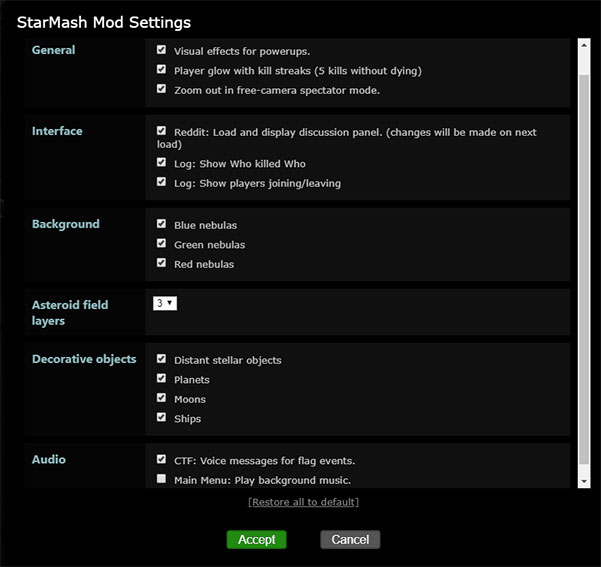
Zoom Level
Zoom slider in Settings window. Now that a lot of players are playing with expanded Field of View, having this option might help to level the field.
Set the zoom level by dragging the slider. Default is 2500.
Use squared game area
The game maximizes viewable area when the game area is a square. Also, when setting higher zoom levels using wide screen, the ships dissapear before reaching the screen borders. This can be avoided by selecting Preserve an almost-squared game area. in the Mod Settings window.
As a plus, some user interface elements are placed outside of the game view.
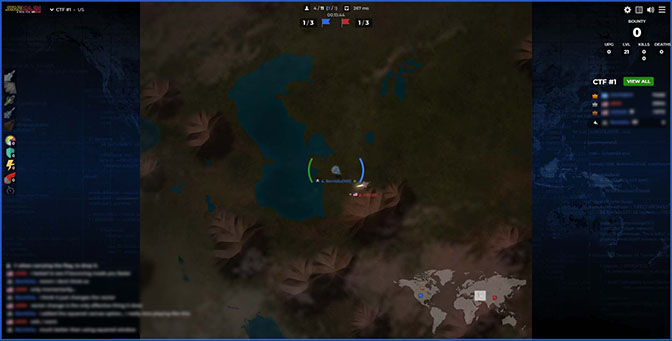
Reddit Panel
Displays the first page of posts for the discussion in reddit.com/r/AirMash on the main screen. This panel can be disabled in the Mod Settings window.
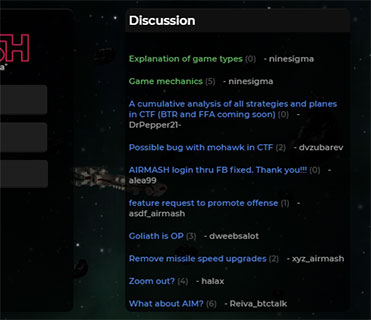
Changelog Panel
Displays the latest changes to the mod in the Main Screen.
Who-killed-Who Log
As the name implies, it’s a log that shows who was killed, and by who. It’s displayed in the upper right corner of the screen and can be disabled via the Mod Settings Panel.
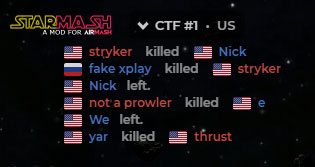
Game Log
A window containing the complete log of the events occured since the user joined. It can be opened by clicking the Who-Killed-Who Log.
Shortcut: F9
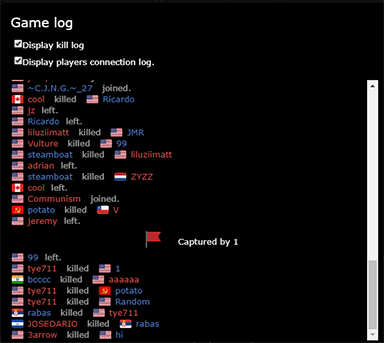
“Player joined/left” Log
Placed in the same panel as the Who-Killed-Who log, there’s also a log of players joining and leaving the game. This can also be enabled/disabled via the Mod Settings window.
Kills / Deaths Counters
A panel displaying Kills/Deaths info of the player:
- Number of Kills
- First line: during this life
- Second line: Total
- Number of Deaths
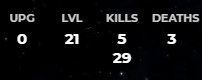
Match Duration
A clock indicating the duration of the CTF Match. The initial match duration upon connection is obtained from STATSBOT, if it is present. The timer is then restarted automatically when a new match starts.
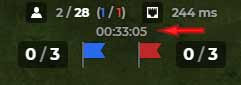
Mod Section in the Help Window
A Mod shortcuts section is added to the Help window, describing the shortcuts used by the Mod.

Show / Hide User Interface elements.
These options let you have a cleaner screen to play.
While playing, in the upper right corner of the screen, there is a button that shows/hides the leaderboard.
F3 shortcut: You can also use F3 key to toggle leaderboard.
F4 shortcut: Use the F4 key to show/hide the majority of the other user User Interface controls (logo, users connected, left-sidebar icons, leaderboard, etc). This can be used in conjunction with F3 key.
Emotes Panel (F5 key)
StarMash includes over 100 new emotes! Press F5 to open the list of available emotes. Alternatively, you can open the panel writing /emotes in the chat.
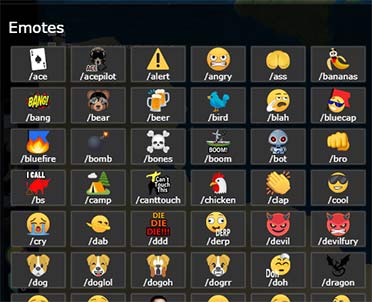
CTF Match ending effects
Now, when the match ends, this happens:
- A new splash panel is shown when a CTF match ends, indicating Victory or Defeat.
- A coloring wave blasts through the map, painting the world in the winner’s colors.
- A fireworks show begin over the winning team’s base.

Minimap Size settings
You can increase or decrese the size of the minimap. You can set the Minimap size in the Mod Settings Window. The default value is 240.
Move Minimap to Upper Right corner
As the title implies, moves the minimap from the bottom, to the upper right corner of the screen.
This is only accesible via console, but was requested by a user: SWAM.moveMinimap();
FPS / Debug Information
As this is intended to be used for debug, it’s only accessible via a console command: SWAM.showDegubInfo();
Ship Names
This is just a cosmetic change, but the tooltips for the ships now display the respective star wars ship names (only in StarMash v1 & v2 Themes).
Chat
Lots of new emotes!
StarMash includes a lot of new emotes (more than 130 currently). You can open the emotes panel to see the full pressing F5 (press again to close it).
You can also open the list writing /emotes.
To send an emote, you need to use in the chat input: /emote_to_use. For example: /poo or /facepalm.
You can also send them writing: -someemote-, e.g. : -rambo- . This method is very useful, because it works both with the chat bubbles (/s), and with the general chat!
This format also allows you to customize radio messages to send emotes. Just assign a predifined message to something like: -ddd-|-devil-. This example sends first a “die die die” emote, and then a devil emote.
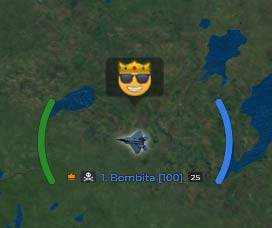
There are some special emotes that change appearance depending on the team you are assigned to in CTF.
/capsends-redcap-or-bluecap-/burnsends-redfire-or-bluefire-/takesends-tblue-or-tred-
Unlimited length for chat messages
Messages that are longer than the maximum lenght are split and sent in parts. This applies for messages to All, Team, Whisper and Say (bubble).
The messages are now split preserving whole words (thanks Nup!).

Thanks to player “Linus Torvalds” for this idea.
Emoticons converted to emojis
While you type in the chat box, emotions (ascii faces) are converted to emojis.
This feature can be disabled from the Mod Settings Window, as it’s enabled by default.
** Transparency in chat bubbles. **
The chat bubbles are now translucent, so you can now see the action behind them.
URL Links
Valid URLs sent and received are converted to links, for easy opening.
Again, thanks to player “Linus Torvalds” for this idea.
Resend previous messages
When you have the chat input box open, and you haven’t written anything, press UP or DOWN to navigate previous sent messages. It behaves similar to a console window (for the players who are developers).
TIP: Please note that if you write something, or edit one of the previous messages, then you can’t navigating the messages. You have to clear the box or undo the change. This is made intentionally because sometimes, when you are writing, an enemy comes and you need to move. Without this failsafe, if you pressed UP/DOWN to move, you would also lose the text you wrote before the interruption.
Team Colors in chat window
Player’s name is colored in the chat box, when playing CTF.
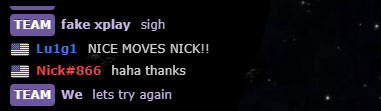
Sound on Whisper
A double-tic (TIC TIC) Sound is played when a whisper is received.
Copy to clipboard
Copy the text of a message to the system’s clipboard by right-clicking on the message.
Clear chat panel
I added a button to clear the chat box. Just click the button that says: “Clear chat” in the chat box!
Shortcut: DEL key.

“Player left” message.
When a player that talked recently leaves the game, a line in the chat is added indicating that he left the room. “Name left.”
Spam blocker
Blocks the messages sent by the spam bots.
¯\_(ツ)_/¯ (shrug message)
Send just shrug (to all, team, whisper or bubble) and it gets converted to this ascii face: ¯\_(ツ)_/¯
-SWAM-PING Command
Ok, this is not a Chat Improvement, but it’s done in the chat. Write and send -SWAM-PING in the chat, and you will receive a list of players using StarMash, and the Theme they are using.
Spectator Mode
Free Camera Spectator Mode
This is a completely new way to watch the game. When you are in spectator mode, press the Free Camera button at the bottom center of the screen. You can also activate this clicking your name in the leaderboard (and the View All scoreboard).
The game will stop following the player, ZOOM OUT and now you can navigate the map freely with a wider view of the map using the Arrow Keys.
This is ideal and inspired for those players who love to commentate the match.
To exit Free Camera Spectator, just click the Spectate Next or Spectate Previous buttons at the bottom of the screen, click on player’s ship, or click a player’s name in the scoreboard.
You can enable/disable the ZOOM OUT in free camera spectator, in the Mod Settings window.
Click to spectate
When in Spectator mode, click over a player, a name on the leaderboard, or a name in the “View All scoreboard”, to spectate the selected player. (Note that u can’t see enemy prowlers when they are hidden).
Future features
While I can’t promise anything, I’ve been working on some features that are still not ready for release. Some of these, include:
- More beautiful background resources
- 3D animations for every ship! Let's give this 2D game a new 3D perspective!
- ~~Statistics~~ (it's now being developed by STEAMROLLER, check for STATSBOT in CTF)
- Friends Lists
- And more!
Of course, feedback, opinions and feature suggestions are greatly appreciated!
Legal and Disclaimer
Disclaimer: I am not responsible for any damages that the use of this mod can cause to you, or the device. Use it at your own risk!
Star Wars, its Intellectual Property (ships, names, images, sounds and logos) are property of Lucasfilm LTE and The Walt Disney Company. All the resources used for this mode are for non-commercial use, fan made and under fair use.<>